CloudFormation : CodePipeline and ECS Blue/Green Deployments (Part I)
Follow me in the understanding of the process of creating a fully-fledged CodePipeline through CloudFormation.
Forewords
The context in which I set up this infrastructure for one of my projects is the following:
I have a GitHub repository where the CI part is managed through GitHub actions. The CodePipeline will thus not be in charge of the tests.
The application is a full-stack Phoenix app, this just means that this guide will focus on a single "instance" to be deployed. The templates should be easy to adapt to your needs anyway.
I don't want to mess up with security, IAM
rolesandpoliciesshould be fine-tuned and properly assigned.Now this has been said, let's see what is the desired infrastructure and how it will work together to make the magic happen.
I will try to stay as much concise as I can in my snippets, avoiding adding tags and other stuff that is not directly needed in the templates. Don't hesitate however to document as much as you can your templates and tag your resources accordingly.
My initial desire was to avoid splitting this blog post into different parts, however, I decided to do so after seeing it become a booklet.
The Big Picture
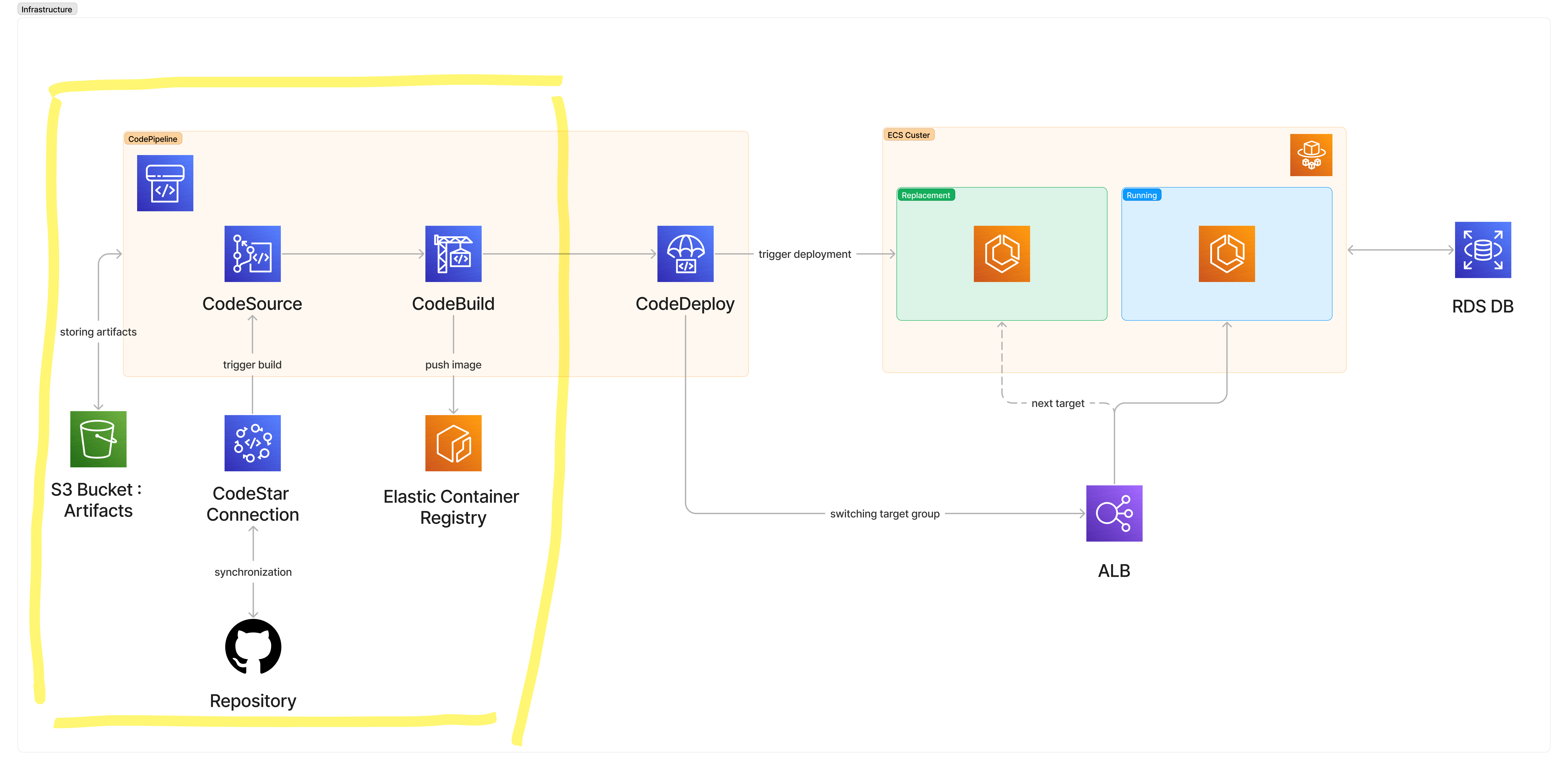
Here is the big picture of the infra we will set up, and the highlighted portion will be tackled in this first part of the tutorial.
Although not complete, it's already a fully functional and useful setup for the first part and you will be granted fresh docker images of your app!
Pre-Requisites
CodeStar Connection
Our first step is to set up a CodeStar connection to our GitHub repository.
The idea of this CodeStar connection is to allow AWS to monitor one or multiple repositories and branches to act upon in our pipeline when changes are made.
As we want to trigger a build for a single repo on updates on master from Github, this is the way to go.
Once run, the template will generate a new connection that you can find listed at https://console.aws.amazon.com/codesuite/settings/connections.
This connection must be validated manually, selecting the needed repository and branches to track. You can find more info about validating the connection at docs.aws.amazon.com/dtconsole/latest/usergu..
AWSTemplateFormatVersion: "2010-09-09"
Resources:
MyAppGithubConnection:
Type: AWS::CodeStarConnections::Connection
Properties:
ConnectionName: my-app-github-connection
ProviderType: GitHub
Outputs:
Arn:
Value: !GetAtt MyAppGithubConnection.ConnectionArn
Security Groups
My application will need at least 3 security groups:
For the load-balancer, which is public-facing and receiving HTTP(S) traffic.
For the application itself, which can be contacted by the ALB only.
For the database, which can be reached by the application only.
AWSTemplateFormatVersion: 2010-09-09
Parameters:
VpcId:
Type: String
Resources:
ALBSG:
Type: AWS::EC2::SecurityGroup
Properties:
GroupDescription: "ALB SG"
GroupName: alb-sg
SecurityGroupIngress:
- Description: "Allows HTTP connections from the outside."
FromPort: 80
ToPort: 80
IpProtocol: tcp
CidrIp: 0.0.0.0/0
- Description: "Allows HTTPS connections from the outside."
FromPort: 443
ToPort: 443
IpProtocol: tcp
CidrIp: 0.0.0.0/0
VpcId: !Ref VpcId
ApplicationSG:
Type: AWS::EC2::SecurityGroup
Properties:
GroupDescription: "Application SG"
GroupName: app-sg
SecurityGroupIngress:
- Description: "Allows HTTP connections from production ALB."
FromPort: 4000 # Because my app is running on 4000
IpProtocol: tcp
SourceSecurityGroupId: !GetAtt ALBSG.GroupId
ToPort: 4000
VpcId: !Ref VpcId
DatabaseSG:
Type: AWS::EC2::SecurityGroup
Properties:
GroupDescription: "Database SG"
GroupName: database-sg
SecurityGroupIngress:
- Description: "Allows Postgres connections from the production application."
IpProtocol: tcp
FromPort: 5432
ToPort: 5432 # Postgres
SourceSecurityGroupId: !GetAtt ApplicationSG.GroupId
VpcId: !Ref VpcId
Outputs:
ALBSecurityGroupId:
Value: !GetAtt ALBSG.GroupId
ApplicationSecurityGroupId:
Value: !GetAtt ApplicationSG.GroupId
DBSecurityGroupId:
Value: !GetAtt DatabaseSG.GroupId
Database
This template will create a simple database in the selected availability zone, nothing crazy here. Pass it the security group id and the database will lie there ready to receive connections from your applications.
It might be the case that you need a first manual activity on your DB Server to create the database itself, then you have two solutions:
Change
PubliclyAccessibletotrueand open the right ports in theSecurityGroup. Don't forget to restrict those again afterward.Setup a bastion EC2 to operate on your database, and turn it on when needed only (the most preferred solution here)
AWSTemplateFormatVersion: 2010-09-09
Parameters:
MasterUsername:
Type: String
MasterUserPassword:
Type: String
VPCSecurityGroupId:
Type: String
Resources:
Database:
Type: AWS::RDS::DBInstance
Properties:
AllocatedStorage: 30
AutoMinorVersionUpgrade: true
AvailabilityZone: eu-central-1a
CopyTagsToSnapshot: true
DBInstanceClass: db.t3.small
DBInstanceIdentifier: myapp-production
Engine: postgres
MasterUsername: !Ref MasterUsername
MasterUserPassword: !Ref MasterUserPassword
PubliclyAccessible: false
VPCSecurityGroups:
- !Ref VPCSecurityGroupId
DeletionPolicy: Snapshot
CodePipeline : Source and Build
Now the real work can start, and I will explain logically and step-by-step the needed parts and resources to create to achieve the whole pipeline and get a continuous deployment that is triggered on every update to the master branch, and this with zero downtime thanks to ECS Blue/Green deployments.
These "logical" explanations follow sub-goals to set up the pipeline, those being:
Set up an ECR repository.
Make a first version of the Pipeline that can:
Pull your source
Build the application image
Push it to ECR
Deploy the first version of your app on an ECS cluster
Associate your ECS deployment with an ALB
Complete the CodePipeline so CodeDeploy can trigger the ECS Blue/Green by:
Spinning up a new instance of the app and pairing it with a Listener
Changing the target of the ALB to point to your new instance
Terminate the old instance when checks are green.
For clarity, I will keep the same snippet that I will progressively enhance through the section. The untouched resources will stay "closed" with suspension dots, as it would look in a code editor.
ECR Repository
Nothing crazy here, you now have an image repository for myapp.
AWSTemplateFormatVersion: 2010-09-09
Resources:
ElasticContainerRegistry:
Type: AWS::ECR::Repository
Properties:
EncryptionConfiguration:
EncryptionType: KMS
RepositoryName: myapp
Building Pipeline
Now let's tackle the first heavy part, having a CodePipeline building our app from the source and pushing it to the repository.
To build this we need to :
Add an S3 bucket to store artifacts created by the Pipeline during the process.
Create the roles that the CodePipeline and CodeBuild will need to interact with other resources.
Create the CodeBuild project which needs to find a
.buildspec.ymlfile in the source (you can specify the path, as I did by placing it in a.awsdirectory in my project folder).Create the base Pipeline with Source and Build stages
ArtifactStore bucket
Our first step here is to set up an S3 bucket that will be used by the CodePipeline, nothing crazy at this stage.
AWSTemplateFormatVersion: 2010-09-09
Parameters:
CodestarConnectionARN:
Type: String
VpcId:
Type: String
Resources:
ElasticContainerRegistry: #...
ArtifactStoreBucket:
Type: AWS::S3::Bucket
Properties:
BucketName: myapp-pipeline-artifacts
VersioningConfiguration:
Status: Enabled
CodePipeline Role
For the CodePipeline to operate properly, we need to set up a dedicated role with the following permissions:
Using the ArtifactStoreBucket we created previously
Use the CodestarConnection to fetch our source code
Trigger CodeBuild we are about to define
AWSTemplateFormatVersion: 2010-09-09
Parameters:
CodestarConnectionARN: #...
VpcId: #...
Resources:
ElasticContainerRegistry: #...
ArtifactStoreBucket: #...
PipelineRole:
Type: AWS::IAM::Role
Properties:
RoleName: codepipeline-role
AssumeRolePolicyDocument:
Version: 2012-10-17
Statement:
- Action: sts:AssumeRole
Effect: Allow
Principal:
Service: codepipeline.amazonaws.com
Policies:
- PolicyName: artfifact-storage-bucket-access
PolicyDocument:
Version: 2012-10-17
Statement:
- Effect: Allow
Action:
- s3:GetObject
- s3:PutObject
- s3:GetObjectVersion
Resource: !Sub arn:aws:s3:::${ArtifactStoreBucket}/*
- PolicyName: codepipeline-access
PolicyDocument:
Version: 2012-10-17
Statement:
- Effect: Allow
Action:
- codestar-connections:UseConnection
Resource: !Ref CodestarConnectionARN
- Effect: Allow
Action:
- codebuild:StartBuild
- codebuild:BatchGetBuilds
Resource: !GetAtt CodeBuildProject.Arn
CodeBuild Role
The CodeBuild we will define just after also needs some permissions :
As we want to build docker images, we want to interact with the ECR and log in to the service
We want to log the build process
We want to access the artifacts bucket
AWSTemplateFormatVersion: 2010-09-09
Parameters:
CodestarConnectionARN: #...
VpcId: #...
Resources:
ElasticContainerRegistry: #...
ArtifactStoreBucket: #...
PipelineRole: #...
CodeBuildRole:
Type: AWS::IAM::Role
Properties:
RoleName: codebuild-role
AssumeRolePolicyDocument:
Version: 2012-10-17
Statement:
- Effect: Allow
Principal:
Service: codebuild.amazonaws.com
Action: sts:AssumeRole
Policies:
- PolicyName: push-to-ecr
PolicyDocument:
Version: 2012-10-17
Statement:
- Effect: Allow
Action:
- ecr:CompleteLayerUpload
- ecr:GetAuthorizationToken
- ecr:UploadLayerPart
- ecr:InitiateLayerUpload
- ecr:BatchCheckLayerAvailability
- ecr:PutImage
Resource: !GetAtt ElasticContainerRegistry.Arn
- Effect: Allow
Action:
- ecr:GetAuthorizationToken
Resource: '*'
- PolicyName: log-authorizations
PolicyDocument:
Version: 2012-10-17
Statement:
- Effect: Allow
Action:
- logs:CreateLogGroup
- logs:CreateLogStream
- logs:PutLogEvents
Resource: '*' # New log group and stream being created on every build
- PolicyName: artfifact-storage-bucket-access
PolicyDocument:
Version: 2012-10-17
Statement:
- Effect: Allow
Action:
- s3:GetObject
- s3:PutObject
- s3:GetObjectVersion
Resource: !Sub arn:aws:s3:::${ArtifactStoreBucket}/*
CodeBuildProject:
Type: AWS::CodeBuild::Project
Properties:
Name: application-build
Artifacts:
Type: CODEPIPELINE
Source:
Type: CODEPIPELINE
BuildSpec: ".aws/buildspec.yml"
Environment:
ComputeType: BUILD_GENERAL1_SMALL
Image: aws/codebuild/standard:6.0
Type: LINUX_CONTAINER
PrivilegedMode: true # Needed to perform docker operations
EnvironmentVariables:
- Name: AWS_ACCOUNT_ID
Type: PLAINTEXT
Value: !Ref AWS::AccountId
- Name: IMAGE_REPO_NAME
Type: PLAINTEXT
Value: !Ref ElasticContainerRegistry
ServiceRole: !Ref CodeBuildRole
CodeBuild Project
Now we can define the CodeBuild project that will take place in the CodePipeline.
As you see, we are making use of the role and passing some environment variables to the build process. The CodeBuild process itself is defined in a .buildspec.yml file, that in my case lies in a directory .aws but is expected to be found at the root of your source code by default.
AWSTemplateFormatVersion: 2010-09-09
Parameters:
CodestarConnectionARN: #...
VpcId: #...
Resources:
ElasticContainerRegistry: #...
ArtifactStoreBucket: #...
PipelineRole: #...
CodeBuildRole: #...
CodeBuildProject:
Type: AWS::CodeBuild::Project
Properties:
Name: application-build
Artifacts:
Type: CODEPIPELINE
Source:
Type: CODEPIPELINE
BuildSpec: ".aws/buildspec.yml"
Environment:
ComputeType: BUILD_GENERAL1_SMALL
Image: aws/codebuild/standard:6.0
Type: LINUX_CONTAINER
PrivilegedMode: true # Needed to perform docker operations
EnvironmentVariables:
- Name: AWS_ACCOUNT_ID
Type: PLAINTEXT
Value: !Ref AWS::AccountId
- Name: IMAGE_REPO_NAME
Type: PLAINTEXT
Value: !Ref ElasticContainerRegistry
ServiceRole: !Ref CodeBuildRole
Buildspec.yml
As you can see here, I just make use of default available environment variables like $CODEBUILD_RESOLVED_SOURCE_VERSION and the one I passed like $AWS_ACCOUNT_ID .
The full list of environment variables available can be found here https://docs.aws.amazon.com/codebuild/latest/userguide/build-env-ref-env-vars.html.
In this specification, I just create a docker image for my application and push it to the repository tagged with the commit hash and latest.
version: 0.2
phases:
pre_build:
commands:
- IMAGE_TAG=$(echo $CODEBUILD_RESOLVED_SOURCE_VERSION | cut -c 1-7) # Derive commit short hash
- ECR_IDENTIFIER="$AWS_ACCOUNT_ID.dkr.ecr.$AWS_DEFAULT_REGION.amazonaws.com"
- IMAGE_REGISTRY_PATH="$ECR_IDENTIFIER/$IMAGE_REPO_NAME"
- echo Logging in to Amazon ECR...
- aws ecr get-login-password --region $AWS_DEFAULT_REGION | docker login --username AWS --password-stdin $ECR_IDENTIFIER
build:
commands:
- echo Build started on `date`
- echo Building the Docker image...
- docker build -t $IMAGE_REGISTRY_PATH:$IMAGE_TAG -t $IMAGE_REGISTRY_PATH:latest .
post_build:
commands:
- echo Build completed on `date`
- echo Pushing the Docker image...
- docker push $IMAGE_REGISTRY_PATH --all-tags
CodePipeline
Now we can lay out the first version of our pipeline, building image upon source changes and storing the image into ECR thanks to the resources we created before.
This pipeline defines two stages:
The first one using CodeStar connection, which specifies which repo and which branch to use and defines the
OutputArtifacts. The artifacts, in this case, are the source code itself which will then be used by CodeBuild.The build stage makes use of the source code provided by the previous stage and runs what we defined in the
buildspec.ymlfile.
AWSTemplateFormatVersion: 2010-09-09
Parameters:
CodestarConnectionARN: #...
VpcId: #...
Resources:
ElasticContainerRegistry: #...
ArtifactStoreBucket: #...
PipelineRole: #...
CodeBuildRole: #...
CodeBuildProject: #
Pipeline:
Type: AWS::CodePipeline::Pipeline
Properties:
ArtifactStore:
Location: !Ref ArtifactStoreBucket
Type: S3
Name: production-pipeline
RoleArn: !GetAtt PipelineRole.Arn
Stages:
- Name: Source
Actions:
- Name: Source
ActionTypeId:
Version: '1'
Owner: AWS
Category: Source
Provider: CodeStarSourceConnection
OutputArtifacts:
- Name: SourceCode
Configuration:
ConnectionArn: !Ref CodestarConnectionARN
BranchName: master
FullRepositoryId: "myGithubUser/myApp"
RunOrder: 1
- Name: Build
Actions:
- Name: Build
ActionTypeId:
Category: Build
Owner: AWS
Version: '1'
Provider: CodeBuild
Configuration:
ProjectName: !Ref CodeBuildProject
InputArtifacts:
- Name: SourceCode
OutputArtifacts:
- Name: BuildOutput
RunOrder: 1
What's next?
You should now have a running CodePipeline!
Once the template has been launched and the resources created, try to push on your selected branch and see your machinery being triggered, pulling your source, building a docker image for your app and storing it in ECR.
With this, we are ready to turn it into a resilient ECS Blue/Green deployment, automated in your pipeline.
Part 2 : https://blog.srozen.com/cloudformation-codepipeline-and-ecs-bluegreen-deployments-part-ii

